
ASUS Unifi Setup Guide
All ASUS routers sold in Malaysia can support TM Unifi with Unifi TV (HyppTV) easily with just a few clicks. Upgrading to a new router will bring many benefits including better WiFi speed and a more reliable connection.
In this article, we will guide you how to change your old router into a new ASUS wireless router.
Unifi PPPOE Username and Password
Example
- Username: blacktubi@unifi
- Password: Fd3csFSfksxdew (Case-sensitive)
You will need your Unifi PPPOE username and password to connect to the Internet. These can be obtained by contacting TM customer service. You will need to be the owner as TM will verify the identity.
Upon submitting a request, TM will call you back within 24 hours to provide you with the username and password.
Wiring Guide:
Firstly, before you start, I recommend you to take a picture of your existing cable so you know how to fix it if somethng went wrong. If all is good, you can proceed to remove your old wireless router and connect your new Asus wireless router to the ONU (Optical Network Unit). Next, connect your HyppTV STB to the 4th LAN port of your new Asus router. It should be labelled with LAN4 on the back of the wireless router.
Unifi Configuration Guide:
Once you got your new wireless router properly connected, you can proceed to setup the firmware of the new wireless router.
1) Reset the router to factory state
If the wireless router is used previously, I suggest you reset the router to factory state to prevent any issues. You can skip this step if the router is brand new. You can do this by pressing the reset button for 5 seconds when it is powered on or click the factory default button on the WebUI. Your router will reboot at this point.
2) Visit the WebUI of your router
Once your router rebooted, navigate to the web interface of your router. The address should be 192.168.1.1. You will be greeted with this familiar Setup Wizard. Click the “Go” button to proceed to the next step.
3) Configure New Admin Password
You should configure a secure admin password to prevent other unauthorised users from modifying the configuration. Write it down somewhere so you don’t forget it.
4) Auto-detection
The router will detect the type of connection automatically now. The process should take less than 3 minutes.
5) Connection selection
As this is a full replacement of TM provided router, PPPOE will be used. Therefore, select “Yes” when you are prompted with this page.
6) PPPOE and ISP Profile Configuration
Insert your Unifi username and password you just obtained from TM into the respective field. Tick “Special Requirement from ISP” and Select Unifi-Home or Unifi-Biz depending on your Unifi subscription. If you are a home user, choose Unifi-Home.
7) Wireless Configuration
You will be prompted to configure the wireless network now. Insert your desired wireless network name and password and click “Apply” when you are done. The router should reboot at this point.
8) Testing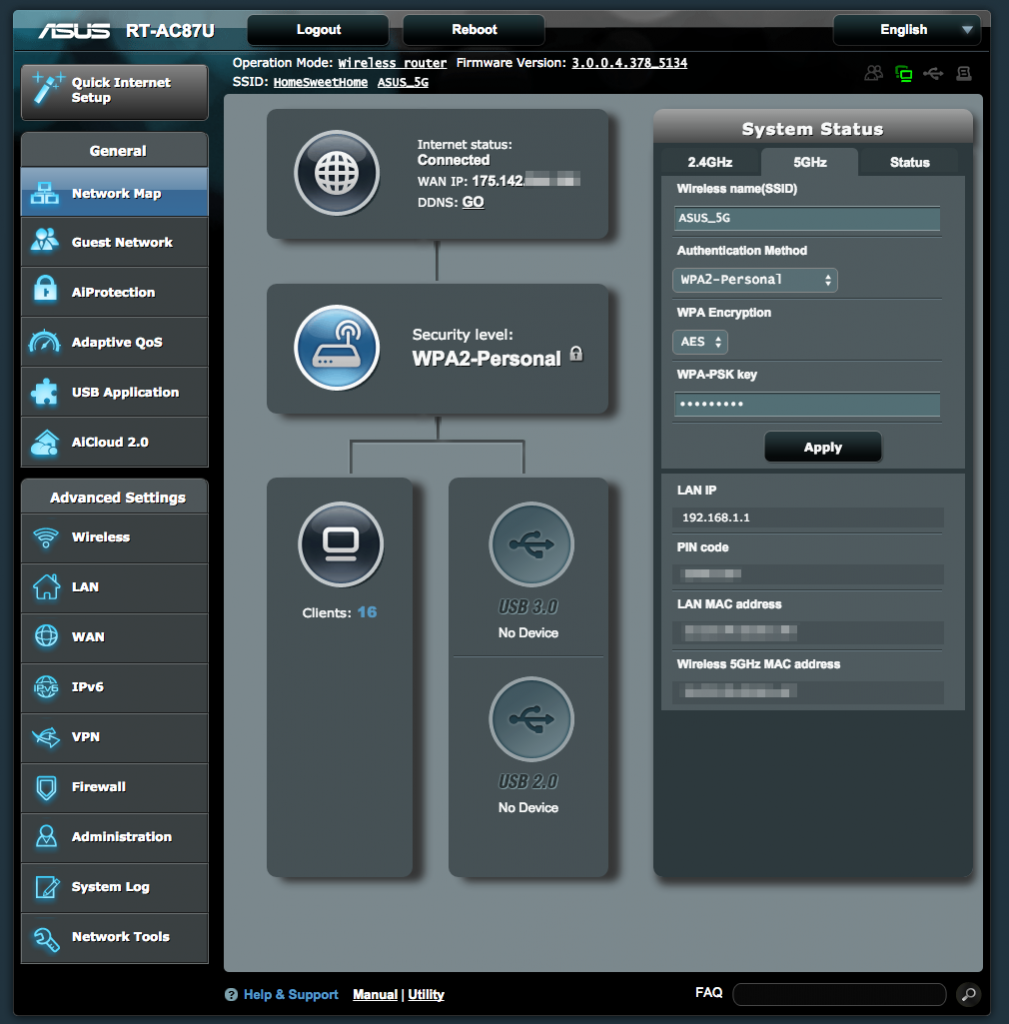
If the procedures are being done properly, Unifi and HyppTV should work properly now. You should see the “Connected” indicator on the status page. If Unifi is still not working, check back and see if you have missed any step. Ensure your new wireless router is connected to the modem properly and you have a correct PPPOE username and password. You can contact Asus Networking Support here if you have any more issues with your new Asus router.

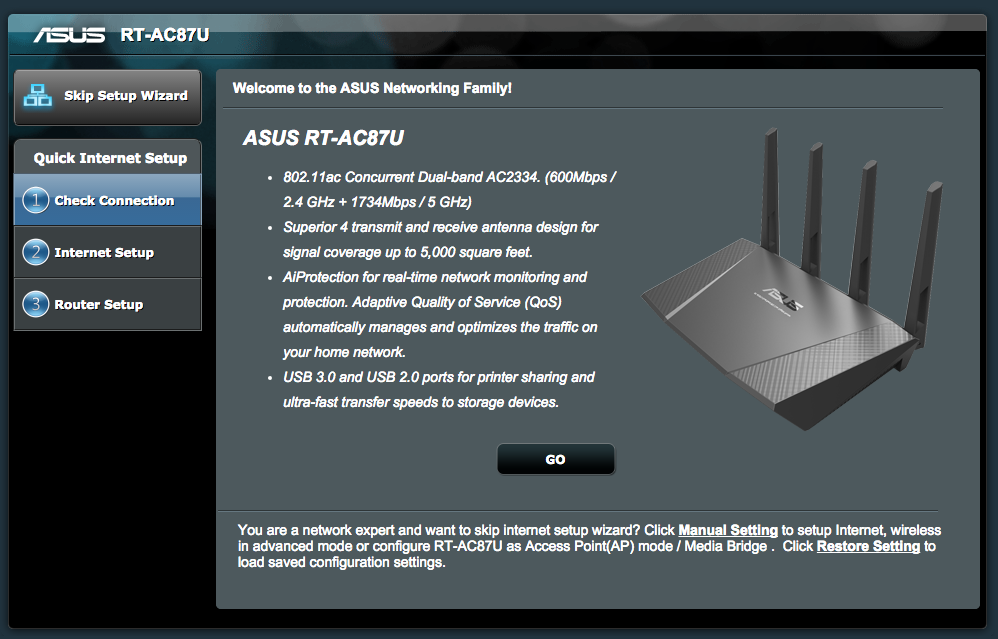
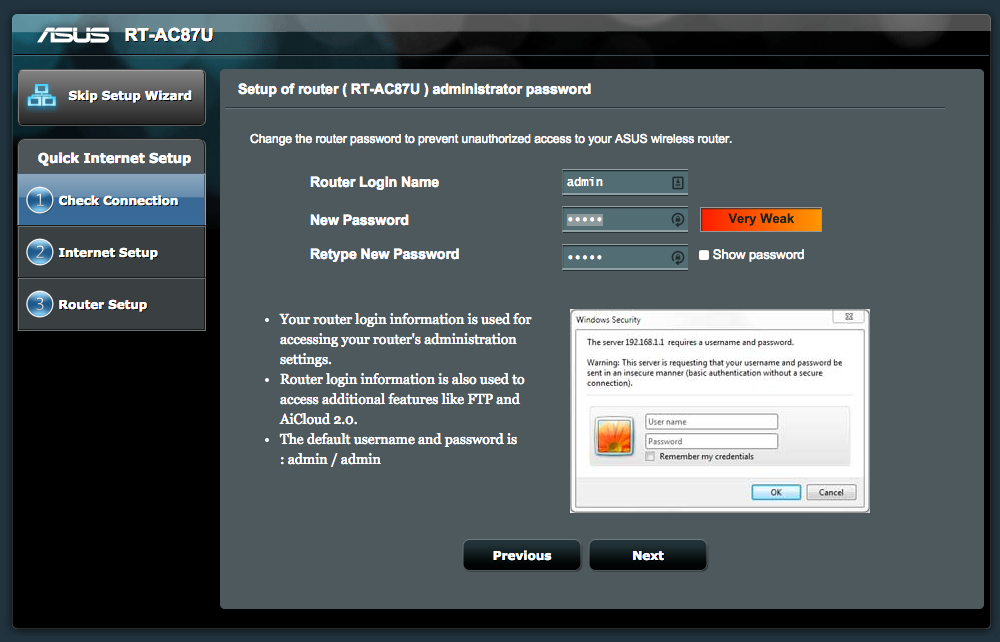
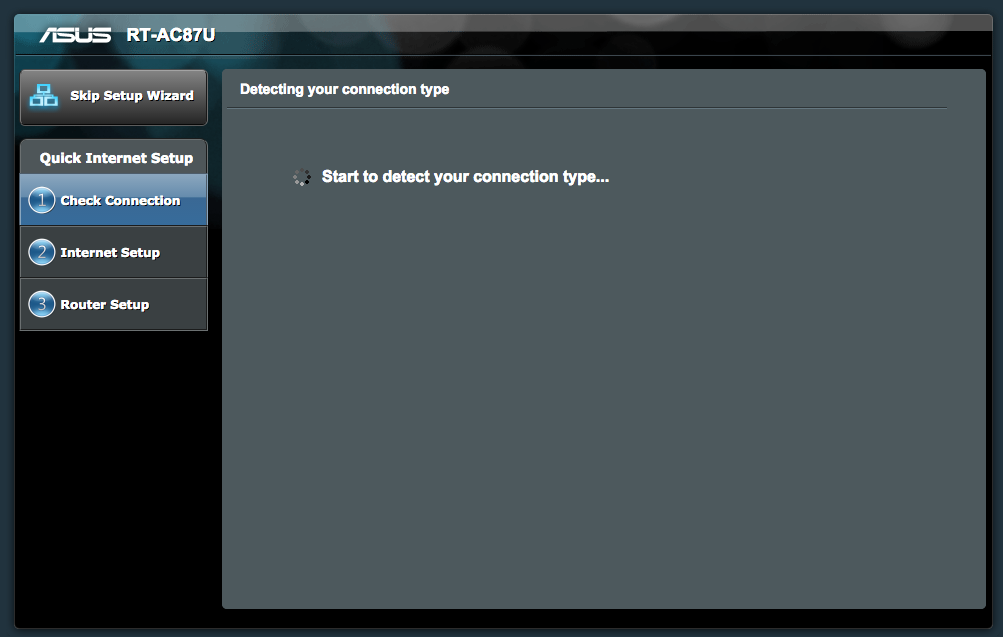
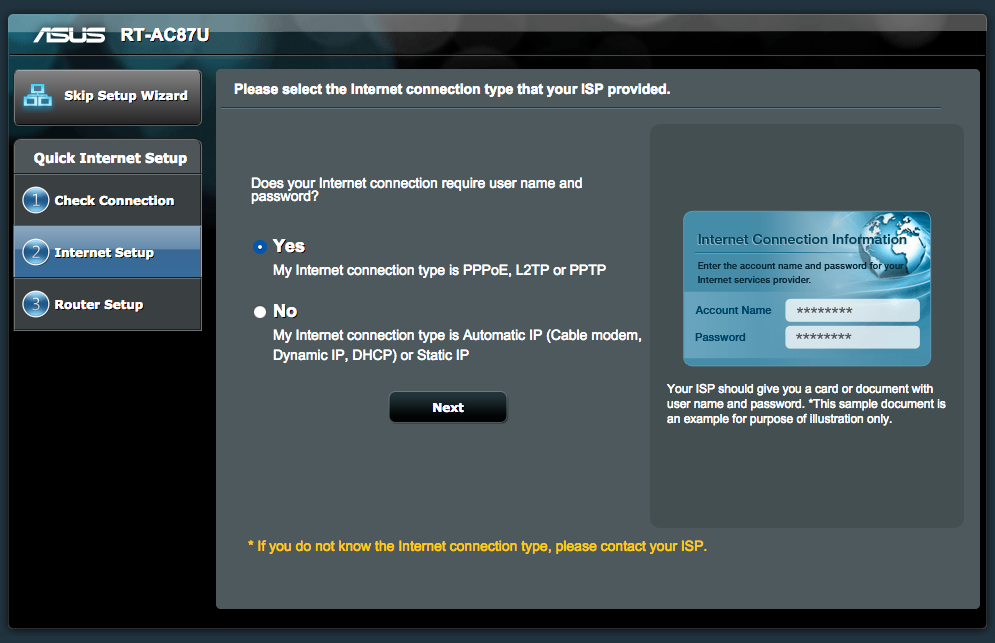
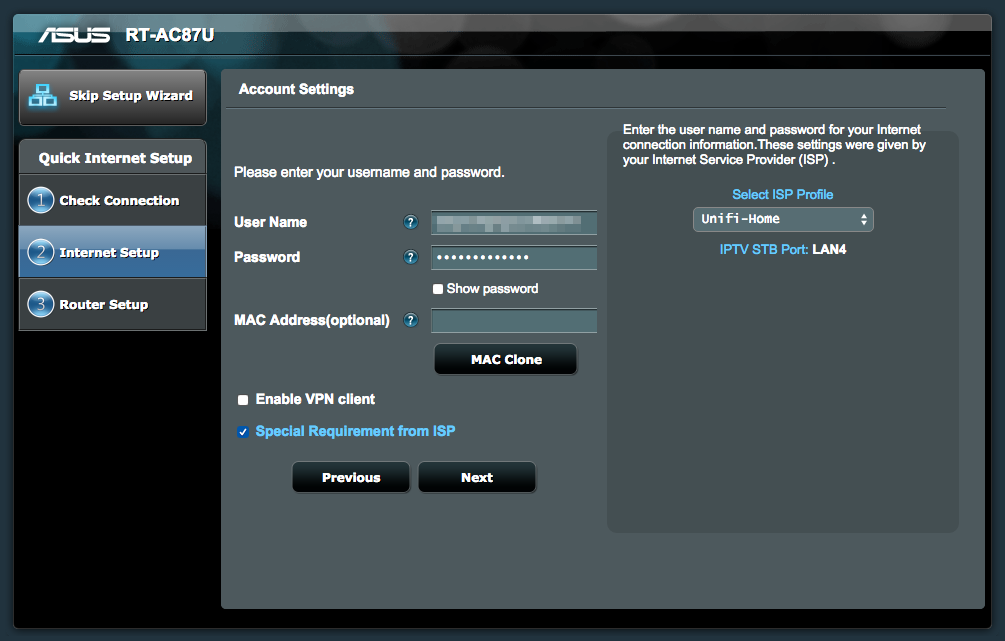
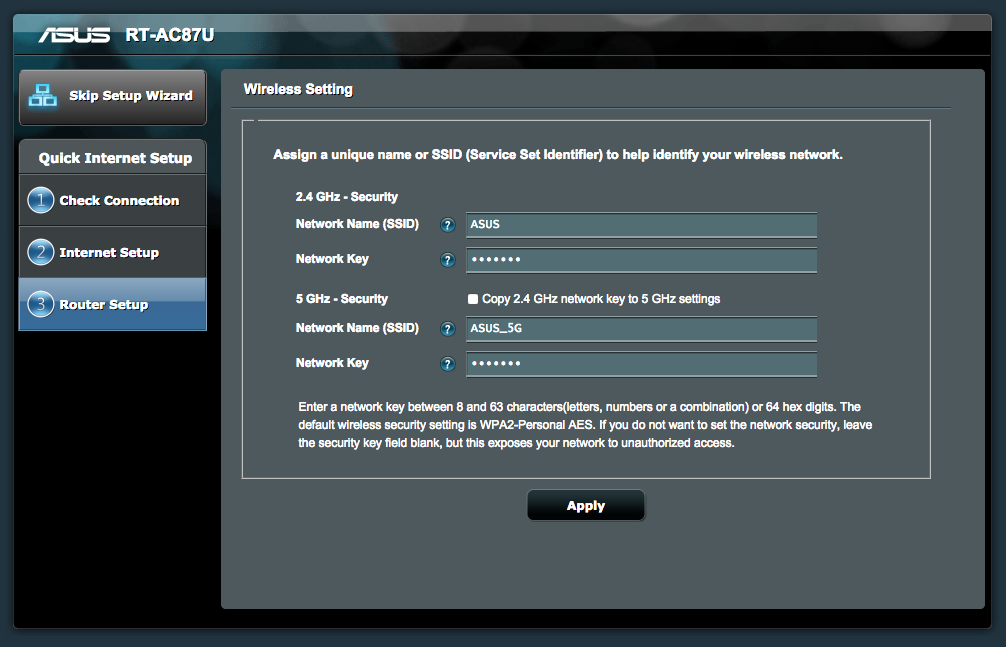
what is the unifi username and password? is it the wifi name and password?
The unifi username and password is different from the Wifi password. You need to obtain it from TM for this.
Hi, i recently bought RT-AC58U. Do i need to contact Unifi to reset new password in order for new router work? I try using back the same old router passwork, it didnt work on my new Asus router, but fine on my old router – Huawei.
Have you configured the TM Unifi profile?
Dear Sir. I bought a ASUS RT-AC88u from china. How do I setup the router for UNIFI. I can’t found the ISP provider profile section.
I’ve fill in ID & password given by TM. But still cant connect to internet. Should I need to fill in the WAN DNS address?
Hopefully u can help. Thanks in advance.
Try install the international firmware.
Hello..recently i purchase asus rt-ac1200g+..how i can setup with streamyx 8mbps?can i use your same setup?i also have hyyptv..
Hi there, the RT-AC1200G+ is a wireless router without a built in ADSL modem, you will need to use your existing Streamyx modem and configure the RT-AC1200G+ as router.
its possible to use unifi desktop phone with asus router? how can we achieve that?
It is connected to the Unifi modem and not to the router. It uses a conventional telephone RJ11 port.
You can never replace the modem, you can only replace the router.
Everything done as per your video but when I switch hypptv on the load screen appears on the tv then a black screen. Please advice.
Is Internet working properly? Make sure you use the Unifi-Home profile and connected your HyppTV to the correct LAN port.
Hi, i have a RT-N12HP and when i try to configure it, it shows “changes have been made to the IP address or port number. You will be disconnected”. I couldnt go into the asus log in page. Pls help.
Reset the router and try configuring it again.
Hi i followed your procedure.. all good until step 3 which take long time then error page appear. Entered unifi username and pasword from ISP so thought all ok. Any advice?
What model are you using? Try a different browser.
Just bought RT-AC1200.
I have same problem quoted from above comment.
“Shaz June 28, 2017
I’ve used a correct username and password as provided by TM. It says I’ve completed connecting the router or something. But when I go to the main menu it shows “disconnected”. Is it my router problem? I’ve done everything I can. But it still shows disconnected. My username and password are correct because I called TM myself.”
I’m only not updating the firmware cause it doesn’t asked for it. Please help.
Please make sure you select the Unifi profile
Hi, i purchased AC55UHP and cant seem to configure the router. In the account setting page there is no “special requirement from ISP” tab. And once I proceed with it, it will end up with invalid id/password. Im very sure the id and password is correct which i get from tm. I have also reset the router many times. Please help.
Try the LAN > IPTV page and select Unifi. You can refer to our video for that.
Asus RT-N66U Dark Knight works too! Thanks for this superb guide!
Hello, would like to to clarify. Right now i had completed the whole process, the internet status is Connected but the bottom right is stating no internet access eventhough with the wifi. Pls advise, thanks.
You have the wrong Unifi username and password.