
TP-Link latest Archer Air R5 is probably one of the most unconventional wireless router TP-Link ever released and it actually make sense. The Archer Air R5 is a Wi-Fi 6 AX3000 EasyMesh supported wireless router with a super thin 1cm design. It’s even thinner and smaller than a typical small laptop.
The purpose for this product is simple. With Internet getting faster these days, one router is not able to cover an entire property with high speed coverage. Hence, multiple wired Wi-Fi access points or a wireless mesh Wi-Fi system is required to have a stronger coverage.

The Archer Air R5 happens to support both. It can function as a main router or used as a wired access point with the Ethernet ports. If you happen to use an EasyMesh supported router, the Archer Air R5 can function as the EasyMesh node to extend and expand the Wi-Fi coverage as well.
Most conventional wireless routers or mesh Wi-Fi system are either really big or an eyesore to look at. The Archer Air R5 is a breath of fresh air with the super thin design and not trying to look like an alien. You can even paint it to any other color if you don’t care about the 3 years warranty.

Despite being really thin, TP-Link manages to squeeze a Wi-Fi 6 AX3000 radio into the Archer Air R5. It also comes with a decent Qualcomm CPU and 256MB RAM. If this sounds familiar to you, you’re not wrong as this is the same specification as the Archer AX54 which is a much bigger product.
Setting up the router

Installing the TP-Link Archer Air R5 is pretty simple. It comes with 2 Gigabit Ethernet ports and a single USB-C port for power (12V 2A). Just connect the router to your Internet source and you can either setup it as the main router or as a wired access point on the TP-Link Tether app.

The router is designed to be attached to a wall and it should be installed upright to ensure it has the correct antenna polarity. It comes with adhesive pre-attached or you can use the mounting adapter included in the box. There’s a spare set of 3M adhesive tape provided as well.
Wi-Fi Performance Test
The performance of the Archer Air R5 is actually pretty good when used as a wireless router. I can get close to 800Mbps when I’m within the same room as the router on the 5GHz Wi-Fi network. That’s really surprising from a router that’s just 1cm thick.
I also tested the wall penetration capability of this wireless router and see what’s the speed of the 5GHz Wi-Fi on another bedroom. Surprisingly, it’s pretty decent as well, managing 369Mbps download speed after two reinforced concrete wall when testing it on my laptop with the Intel AX200 wireless card.
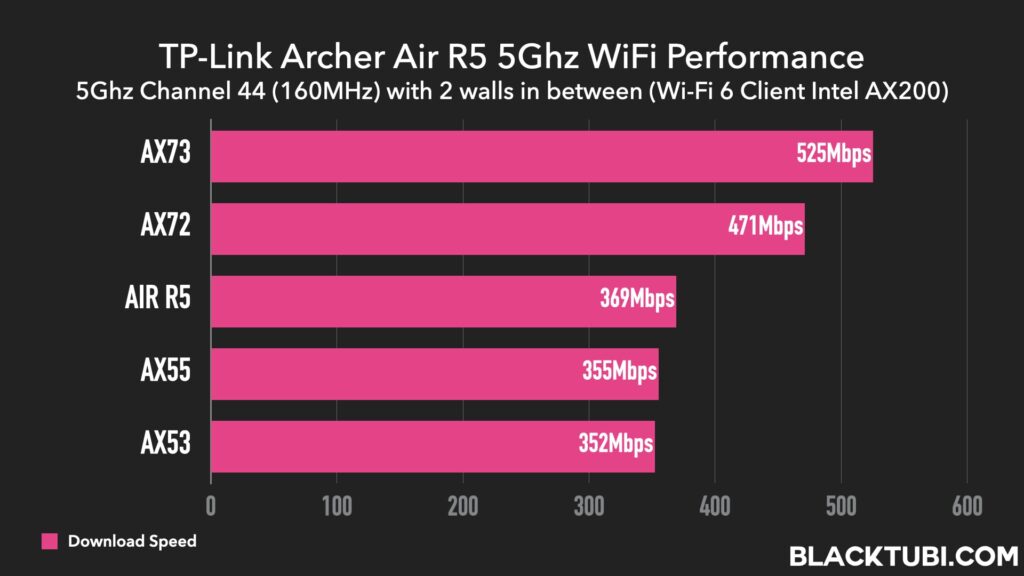
That’s really surprising from a device with a small form factor. I’m surprised to see that it’s even faster than the Archer AX55. I guess the smart antenna and better placement of Archer R5 is a key for the slightly better performance. It’s still good to note that there isn’t any compromise on the performance.
The Archer Air R5 does get warm to the touch after using it for a few days. The surface temperature is around 42°c (107°F) but TP-Link told me that it’s safe. The router comes with temperature sensor and that will prevent it from reaching dangerously warm temperature.
Using it as EasyMesh Node
I also tested the performance of the Archer Air R5 when used as the EasyMesh node of the Archer AX55. That’s probably the best way of using this product. It has EasyMesh feature right out of the box and it works seamlessly as the EasyMesh node of the Archer AX55.
The pairing process is really simple if your router already supported the EasyMesh feature. Just press the WPS button on the Archer Air R5 and press the same button on your router. They will be linked after 3-5 minutes once the initial setup process is completed.
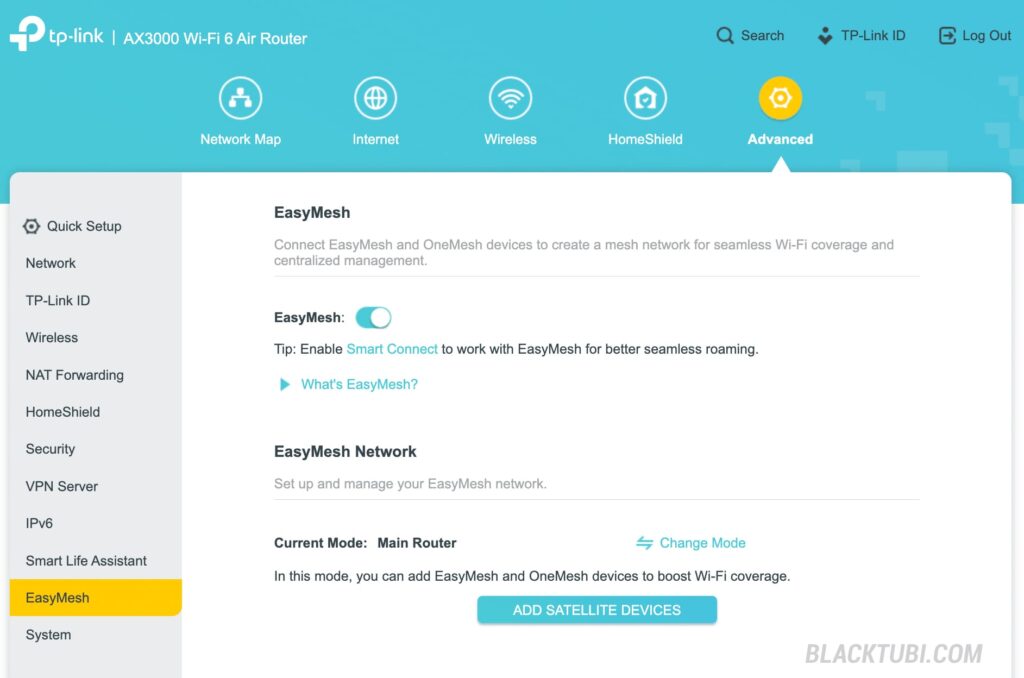
When used as the wireless mesh node after a 2 walls distance to the Archer AX55, I’m able to get close to 300Mbps when connected to the 5GHz network of the Archer Air R5. That’s pretty decent and it’s actually on par with the Archer AX55 wireless router from TP-Link despite being much smaller.
Setting it up as the EasyMesh node is really simple especially if you are connecting it to TP-Link’s other EasyMesh router. That’s because everything can be managed on the TP-Link Tether app so that’s a plus point to stick to a single brand when configuring an EasyMesh system.
Firmware and Features
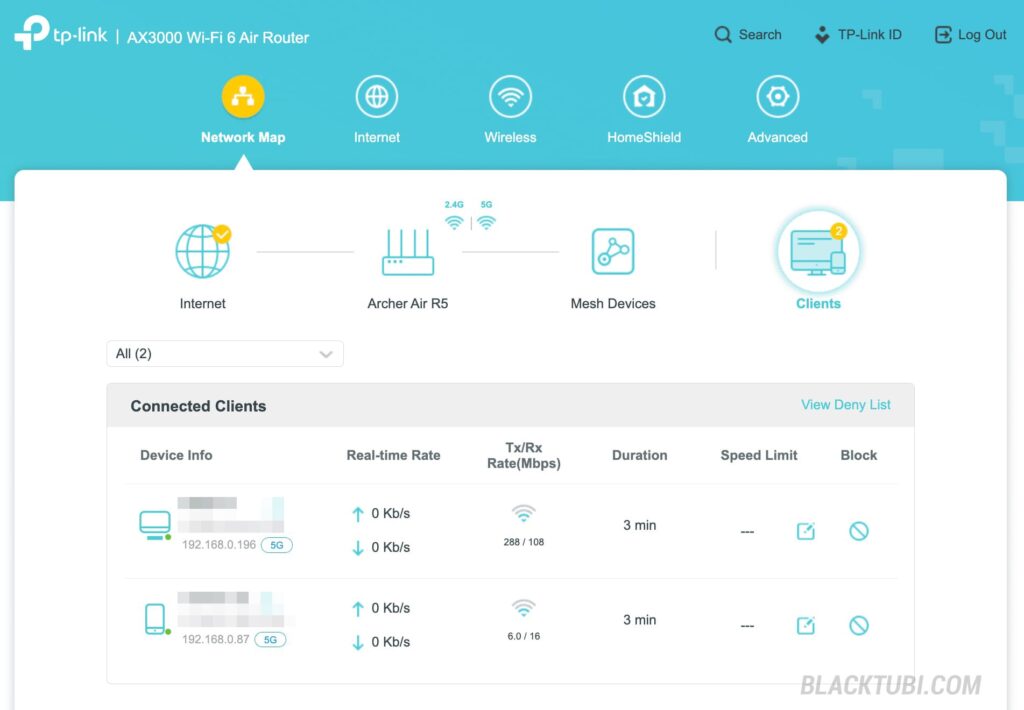
Archer Air R5 comes with the standard firmware like every TP-Link routers. It’s really easy to setup the product with the user-friendly interface. For those prefer to setup it on a phone, the Tether app is able to perform almost everything that can be done on the web interface as well.
The rest of the firmware is standard affair like all TP-Link routers. The Archer Air R5 comes with the parental control feature with content filtering feature. If you upgrade to the HomeShield Pro subscription, it will do other neat tricks like usage time reporting and quota based usage time limitation.
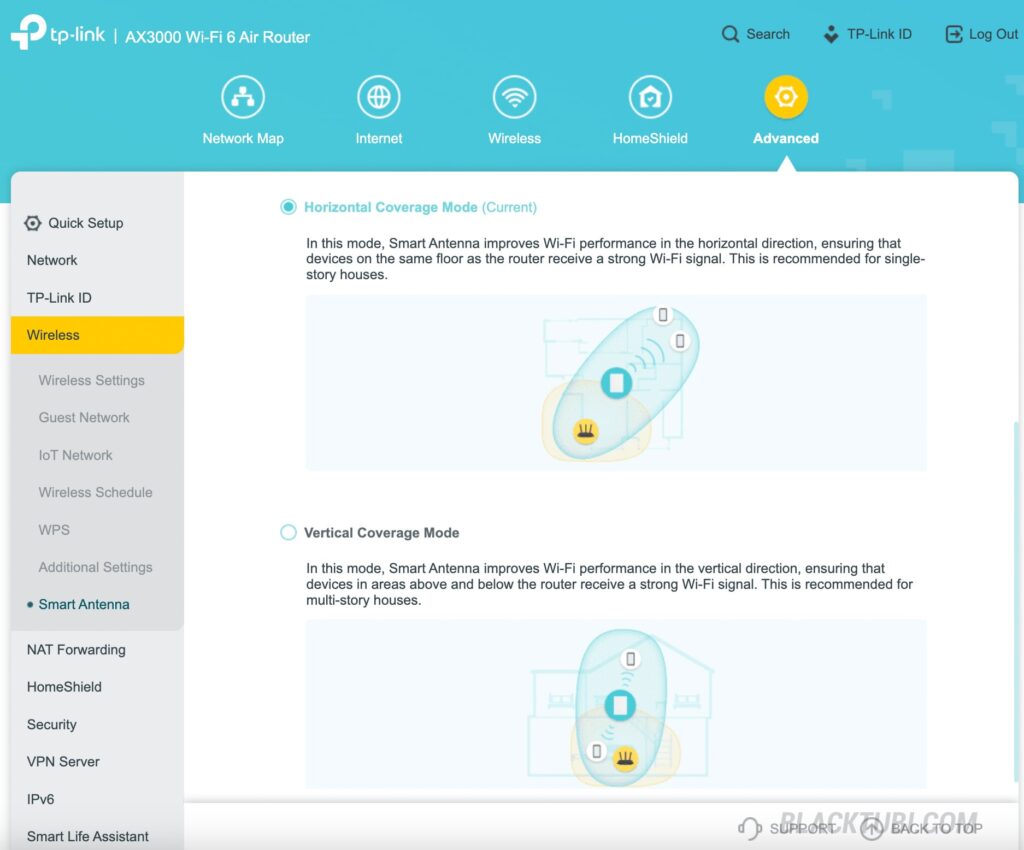
The Archer Air R5 boasts a smart antenna features and it will let you to choose how the antenna algorithm works. You have the option to optimize for a broader horizontal signal, ideal for single-storey property or have a more balanced signal coverage that works in both horizontal and vertical directions.
Closing Thoughts

Should you buy the Archer Air R5? If you’re looking for a super slim wireless router, the Archer Air R5 is probably the only product in the market. However, if you need a router, the cheaper Archer AX55 can is a better choice due to the cheaper price and similar performance.
However, it’s a really great product as an EasyMesh node due to the minimalistic unobstructive design. It does perform really well and on par to a similarly spec Wi-Fi 6 router from TP-Link when used as the wireless mesh node. The configuration process is very simple as well.

TP-Link Archer Air R5
8.5
Tubi Rating
pros
- Powered by USB-C
- EasyMesh right out of the box
- Thin and minimalistic design
cons
- Doesn’t support PoE power

Good day, can this work do Easy Mesh with NX510v?
They should work but I didn’t test them.
What is the price of this item
TP-Link is planning to retail this product at RM399.
Agree with you that AX55 a netter option than this. Even though it detect the heat and throttle the CPU, the warm to touch feeling still not make me feel good.
Previously used the AX50 and felt uncomfortable with the heat, later just upgraded to AX72 and counting the days.