TP-Link Unifi Setup Guide
TP-Link WiFi routers are fully compatible with TM Unifi. Upgrading to a new router will bring many benefits including better WiFi speed and a more reliable connection. In this article, we will guide you how to change your old router into a new TP-Link wireless router.
This article is applicable to the following TP-Link wireless router: Archer C5400X, C5400, C4000, C3150, C2300, A10, C9, A9, C7, A7, A6 and etc. You can refer to our Unifi router buying guide here.
Unifi PPPOE Username and Password
Example
- Username: blacktubi@unifi
- Password: Fd3csFSfksxdew (Case-sensitive)
You will need your Unifi PPPOE username and password to connect to the Internet. These can be obtained by contacting TM customer service. You will need to be the owner as TM will perform some identity verification.
Upon submitting a request, TM will call you back within 24 hours to provide you with the username and password.
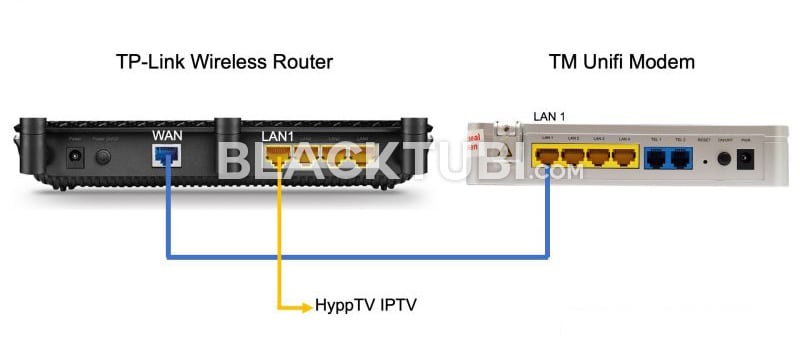
The next thing to do is to connect your new router to the TM modem. All Unifi installation comes with a modem and the router. The modem is labeled ONU and do not come with any antenna.
Disconnect the old wireless router from TM. Next, connect from LAN 1 of the Unifi modem to the WAN port of your new TP-Link router. If you use the HyppTV, connect it to the LAN1 of the TP-Link router.
TP-Link Unifi Setup Guide
Step 1: Turn on the new router
Power on the TP-Link router and connect it to your computer. You can either use an Ethernet cable to any of the LAN ports or use the WiFi connection. The default WiFi name and password is labeled on the wireless router.
Although using a phone is technically possible but we recommend using a computer as the page is more desktop friendly.
Step 2: Navigate to the configuration page
Once you are connected to your new TP-Link router, navigate to 192.168.0.1 or tplinkwifi.net and you shall see this page below.
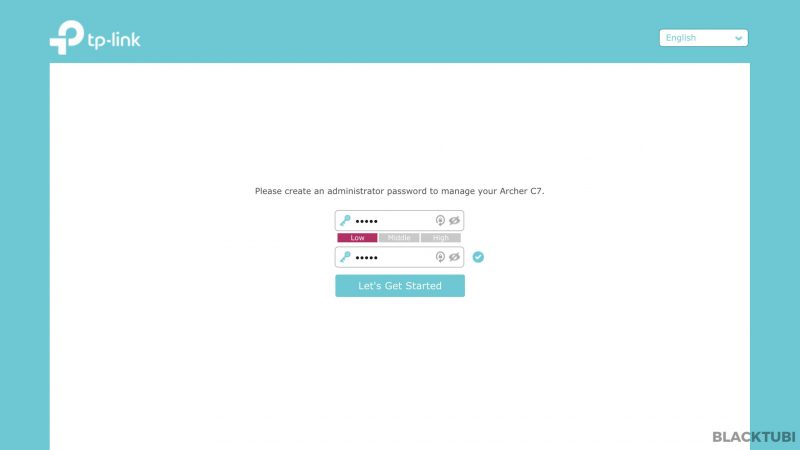
Step 3: Create a new admin password
The router will advice you to create a new admin password. Make sure you write it down as you may need it in the future.
Step 4: Select the time zone
Select the right time zone which is GMT +8 for Malaysia. This is needed for the router to determine the time correctly.
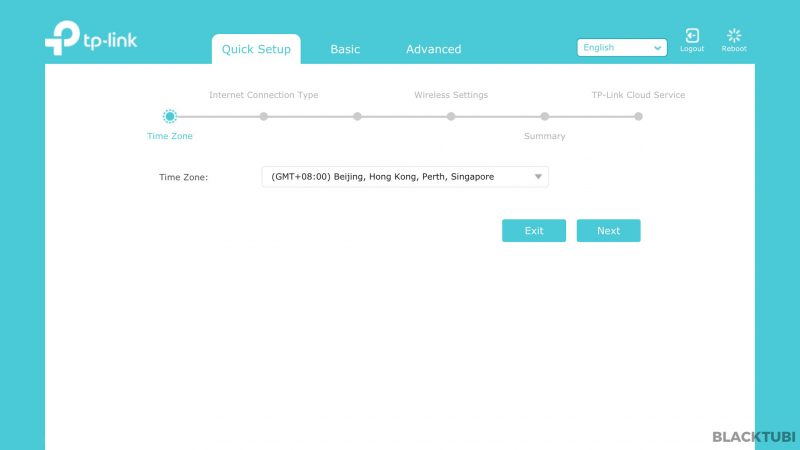
Step 5: Select the Internet connection type
- Select PPPOE as the internet connection type
- Expand the additional ISP settings
- Select Malaysia-Unifi profile!
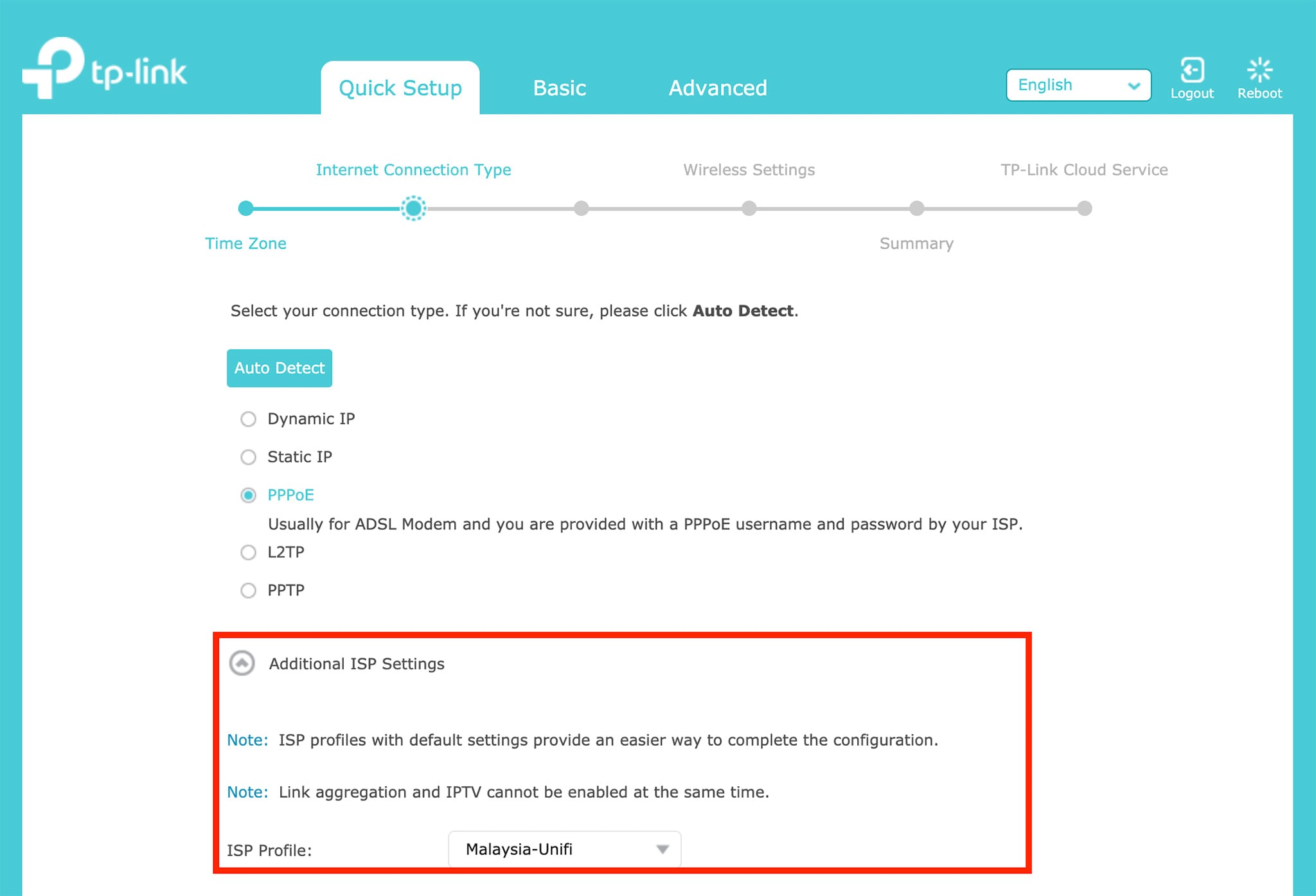
Step 6: Insert the PPPOE username and password
Next, insert in the PPPOE username and password you obtained from TM in this screen. Be very careful when typing in the password as it is case-sensitive and many people got it wrong.
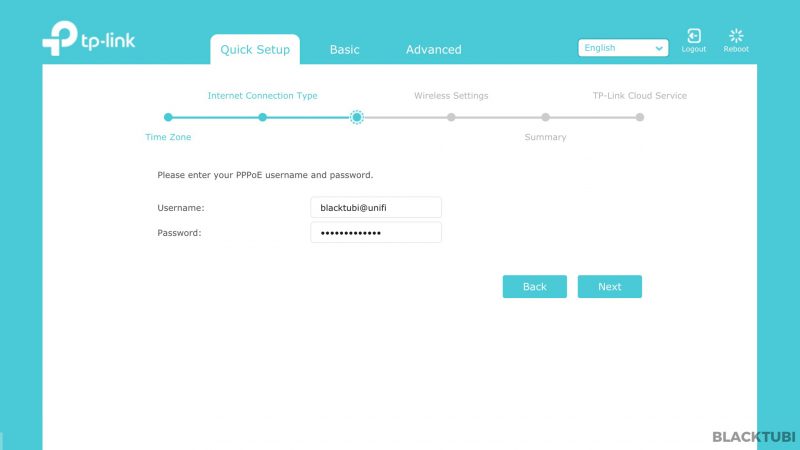
Step 7: Configure the WiFi connection
Then, we insert our desired WiFi name and password in this step.
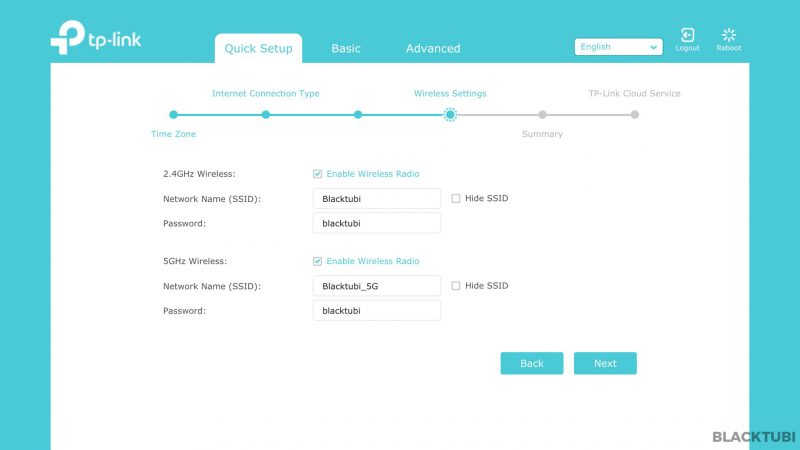
Step 8: Verify the summary
The router will now show you a summary of what is configured. We recommend checking through everything is selected as it is and click save.
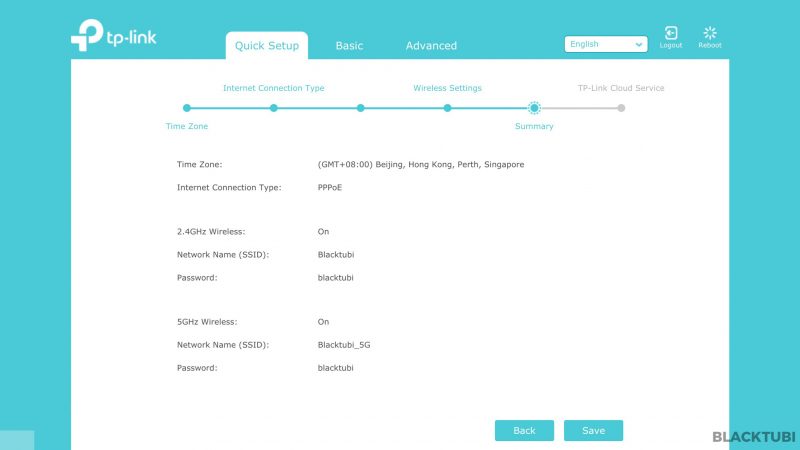
Step 9: Apply the new configurations
The configuration part is now completed and the wireless router will reboot.
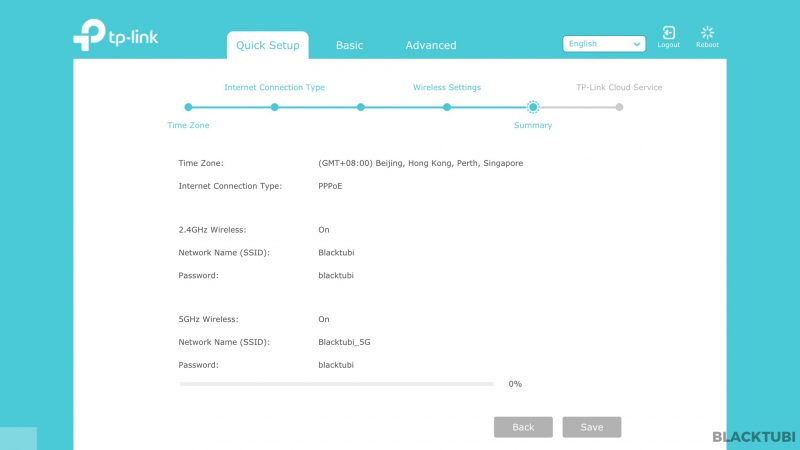
Step 10: Complete and testing
After the reboot, you can connect to the Internet using the new WIFi name that you just configured. Next, check if the Internet and HyppTV is working properly. If everything works, we recommend downloading the TP-Link Tether app to manage your router from your phone.
Troubleshooting
UI shows connected but unable to browse
If the firmware interface shows that you are actually connected to TM network and you have an IP, check if you use the correct PPPOE username and password. A wrong PPPOE username and password can let you to connect to TM network but without Internet access.
HyppTV is not working
If you face issues with HyppTV but Internet is working, check if the HyppTV is connected to LAN 1 as only the port can work for HyppTV.



Thanks for the guide. Bought C3150 V2 and working flawlessly. Took only like 3 minutes.
The QOS can be set up by the way.
Hi, I’m using Archer c6 with 500mbps unifi. For lan connection, i’m getting 515mbps while for wifi with 5g only 240mbps. The test was done with me beside the router. Is the result normal for wifi?
Thanks
Hello, it is totally normal as 2.4Ghz is very crowded so it is hard to get good speed.
Good evening, I updated my unifi package to 500mbps recently. I requested to upgrade my router also but when the technician came, he only replaced my router to model AC1200 (which only support 300mbps). May I know is it the router am I supposed to receive?
Yes, TM only provide normal routers.
Hi , im using TPLink Archer C6 since im have 500mbps unifi , but my unifi not able connect still , checked with unifi my password is correct , any idea ?
Do you remember to enable the VLAN option and make sure you have the right PPPOE username and password.
Hi , i did turn on the IPTV/VLAN but it still same , not able connect , and the router “internet” is show red led , any idea ? will the fiber optic affect if i got turbo ?
Nope, do you select the Unifi profile and do you use the correct PPPOE username and password?
Hi, recently bought a TP Link C2300 router to replace my old router. Setup everything with my BTU for unifi and no problems.
However, recently for turboed to 500mbps for unifi. TM technician come and changed the BTU as apparently my old BTU cant support the speed, and tried to setup my C2300 but keep failing. Always got error “Failed. Internet not connected. Please check if your phone cable is well-connected”. Tried to connect using my old router, no problems with connecting to the internet.
Any suggestions?
Maybe you can try to reset the C2300 and configure the wireless router again.
Hi Daniel, I just bought C2300 too. Works well with me. I didn’t change the BTU, 1480 if I am not mistaken. My internet is 300mbps & I tested the speed & get 230++mbps everytime with 5G & LAN. Not sure if it is different for 500mbps.
Hi.. i bought a 3rd party D-Link AC1200 from shop. But the internet seems to be unstable. Sometime when browsing internet or facebook, the video is not smooth and got stuck. Why is this happening? Something wrong with my router is it? Pls advice
What model is that router? The router could be faulty in this case.
I just got TP Link AC1750 C7 and I did try to configure it . The router seems not connecting the internet . I am using Unifi . I manage to get the PPoE details to connect to the internet but its rejected it . I did inquire with the TM technical Assistant , the details is correct . Is the router have issue ?
Do you select the Unifi profile?
Is there any additional port setting need to be done for my outlook to work using TP-link AC1900 router? after install my microsoft outlook cannot sent the email.
This is weird and I never heard of this issue before. Could it be due to your employer blocking Outlook access?
I just bought my Archer C3150, having problem of very slow loading UI. Could it be due to hardware issue? My laptop and desktop have no issue loading into my previous router Tenda AC18 UI.
Have you tried to update the firmware to the latest version?
Hi Blacktubi! I jz fixed Archer C9 as my unifi was recently turbo boosted, hence upgraded my stock D-link to TP-Link C9. The setup are all done and pretty much my internet is connected. The issue is the speed of my unifi which is 500mb seems mission impossible. My LAN speed for internet is only showing 100mb. I’m not able to figure out how to increase that. Hope you could guide me accordingly. Thank you!
Hi there, could you check if you are using at least a CAT5E or CAT6 Ethernet cable. Older Ethernet cables can only do a maximum speed of 100Mbps.
That depends much on your hardware capabilities. You may want to read this https://www.blacktubi.com/guide/check-ethernet-adapter-speed/
Hi Blacktubi,
I’ve got the AC5400 and i am using Maxis Fibre. I tried to setup the VOIP but cant seem to get it running. I’ve done it using an Asus router by having the Asus connect to the BTU and the Thompson (where the phones are connected) connected to Asus at a particular LAN port. With the TP-link I followed your IPTV method, and see that VOIP is on LAN 4. So I connected the Thompson to the port but the phones are not working. Could you help? Thanks
Hi there, I wonder if the Internet is working? Make sure you select the Maxis fibre mode and use the VOIP port as indicated on the web interface.
yes the internet is working. i did select maxis mode. does IGMP proxy v2 or v3 matter?
Yes, try the V3 mode.
hi blacktubi, is there anyway i can disable the iptv mode as i want to use QoS. i am using Talon AD7200. thanks.
You can refer on our article on how to use Unifi on any router. With a VLAN switch, you can disable the IPTV mode.