TP-Link Unifi Setup Guide
TP-Link WiFi routers are fully compatible with TM Unifi. Upgrading to a new router will bring many benefits including better WiFi speed and a more reliable connection. In this article, we will guide you how to change your old router into a new TP-Link wireless router.
This article is applicable to the following TP-Link wireless router: Archer C5400X, C5400, C4000, C3150, C2300, A10, C9, A9, C7, A7, A6 and etc. You can refer to our Unifi router buying guide here.
Unifi PPPOE Username and Password
Example
- Username: blacktubi@unifi
- Password: Fd3csFSfksxdew (Case-sensitive)
You will need your Unifi PPPOE username and password to connect to the Internet. These can be obtained by contacting TM customer service. You will need to be the owner as TM will perform some identity verification.
Upon submitting a request, TM will call you back within 24 hours to provide you with the username and password.
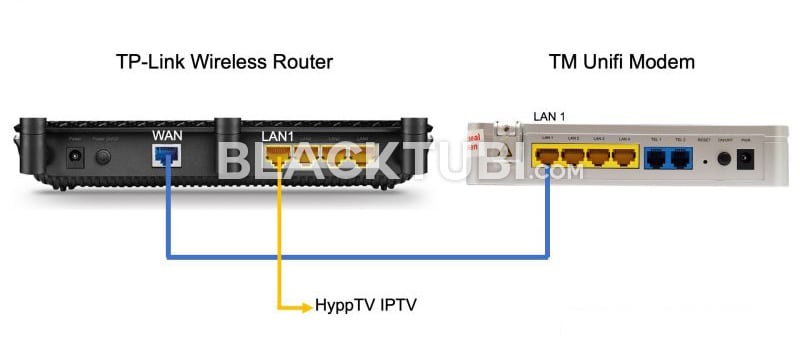
The next thing to do is to connect your new router to the TM modem. All Unifi installation comes with a modem and the router. The modem is labeled ONU and do not come with any antenna.
Disconnect the old wireless router from TM. Next, connect from LAN 1 of the Unifi modem to the WAN port of your new TP-Link router. If you use the HyppTV, connect it to the LAN1 of the TP-Link router.
TP-Link Unifi Setup Guide
Step 1: Turn on the new router
Power on the TP-Link router and connect it to your computer. You can either use an Ethernet cable to any of the LAN ports or use the WiFi connection. The default WiFi name and password is labeled on the wireless router.
Although using a phone is technically possible but we recommend using a computer as the page is more desktop friendly.
Step 2: Navigate to the configuration page
Once you are connected to your new TP-Link router, navigate to 192.168.0.1 or tplinkwifi.net and you shall see this page below.
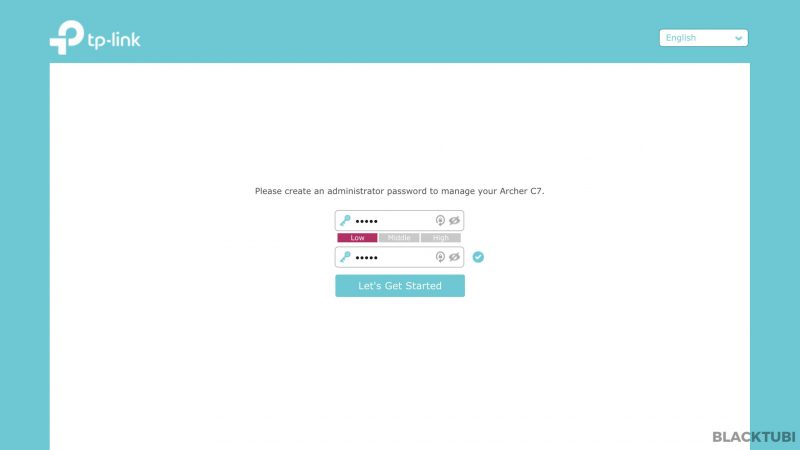
Step 3: Create a new admin password
The router will advice you to create a new admin password. Make sure you write it down as you may need it in the future.
Step 4: Select the time zone
Select the right time zone which is GMT +8 for Malaysia. This is needed for the router to determine the time correctly.
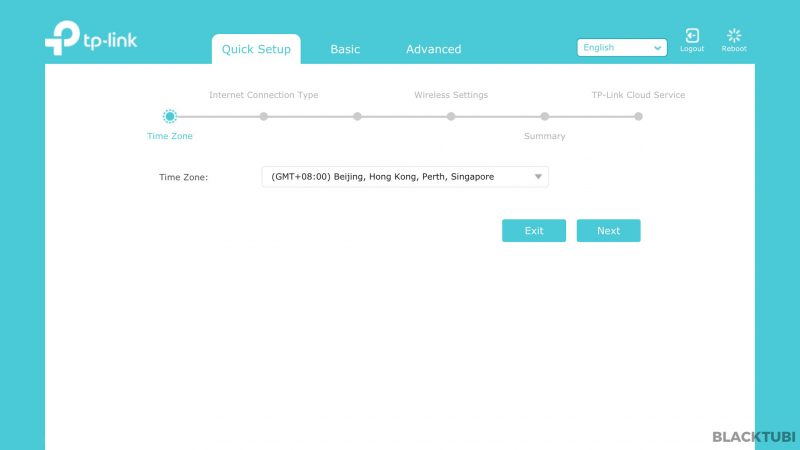
Step 5: Select the Internet connection type
- Select PPPOE as the internet connection type
- Expand the additional ISP settings
- Select Malaysia-Unifi profile!
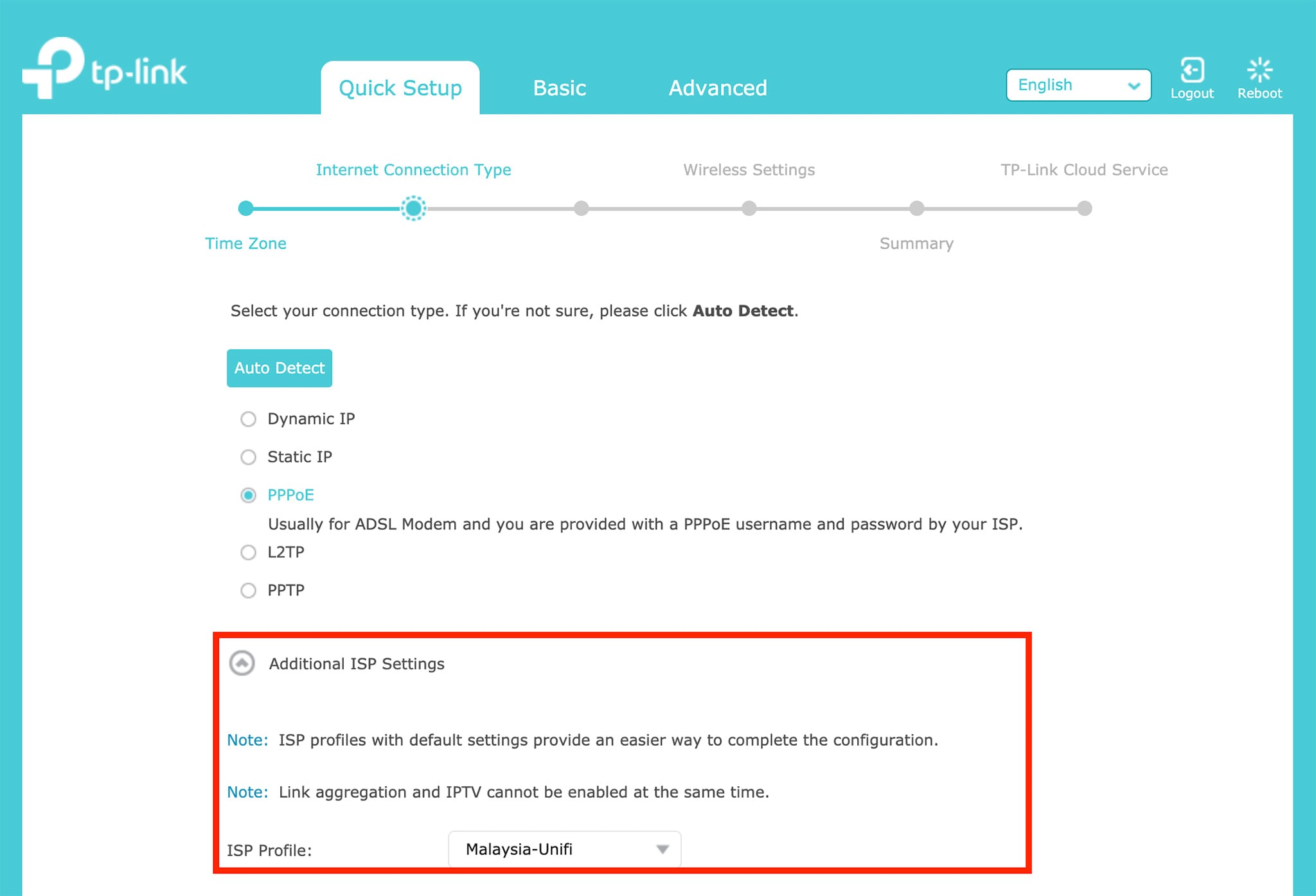
Step 6: Insert the PPPOE username and password
Next, insert in the PPPOE username and password you obtained from TM in this screen. Be very careful when typing in the password as it is case-sensitive and many people got it wrong.
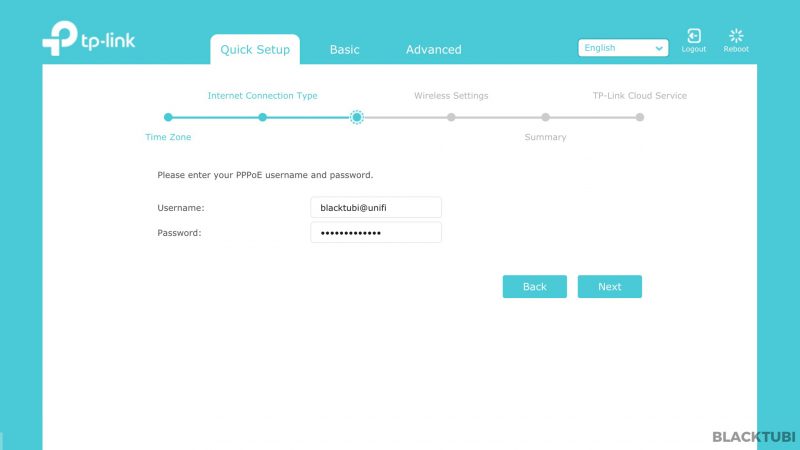
Step 7: Configure the WiFi connection
Then, we insert our desired WiFi name and password in this step.
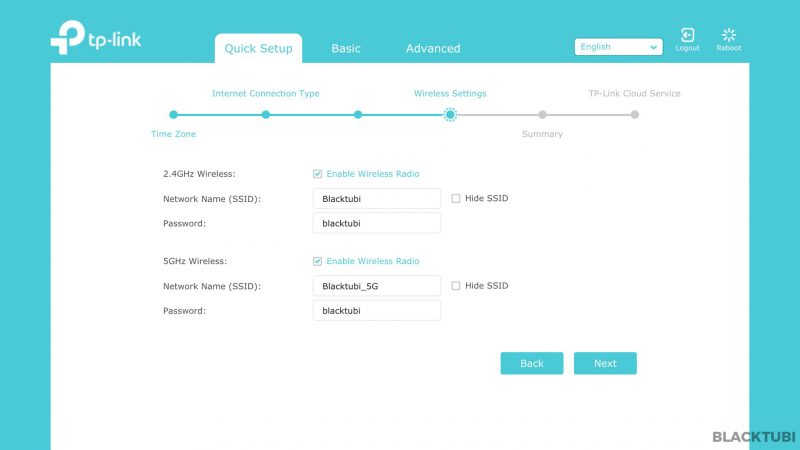
Step 8: Verify the summary
The router will now show you a summary of what is configured. We recommend checking through everything is selected as it is and click save.
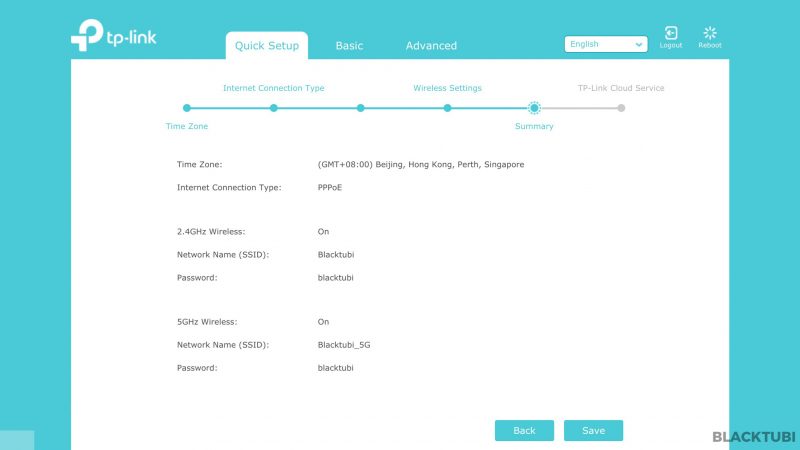
Step 9: Apply the new configurations
The configuration part is now completed and the wireless router will reboot.
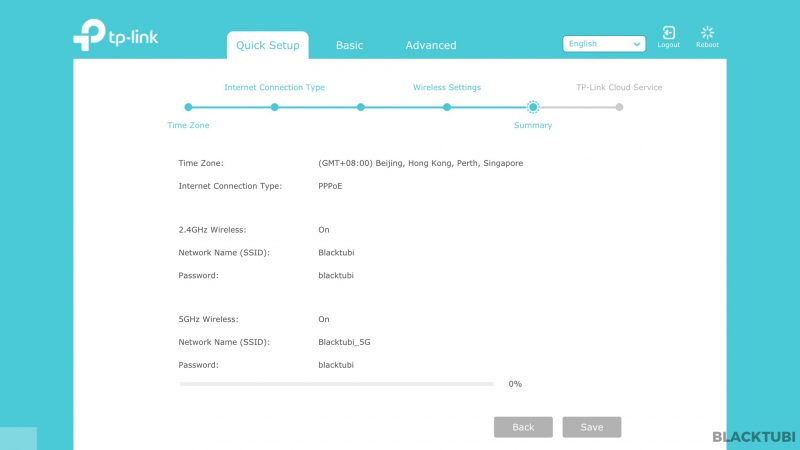
Step 10: Complete and testing
After the reboot, you can connect to the Internet using the new WIFi name that you just configured. Next, check if the Internet and HyppTV is working properly. If everything works, we recommend downloading the TP-Link Tether app to manage your router from your phone.
Troubleshooting
UI shows connected but unable to browse
If the firmware interface shows that you are actually connected to TM network and you have an IP, check if you use the correct PPPOE username and password. A wrong PPPOE username and password can let you to connect to TM network but without Internet access.
HyppTV is not working
If you face issues with HyppTV but Internet is working, check if the HyppTV is connected to LAN 1 as only the port can work for HyppTV.



Alvyn can I know what setting u have to adjust to set tplink ac1200 as repeater. My main router also tplink ac1200.
Hi, recently TM replace my BTU to TP-link VR1200V modem router and now having some problem which some device cannot connect with it. But no problem for my handphone and PC/laptop to connect. FYI, the device is my cooking device as connect to internet to download the recipe. i don’t have this problem before changing this new modem router. Searching on internet on troubleshooting method, it ask to change the wireless Channel of the router to 1, 6, or 11 (for 2.4GHz network). NOt sure how to do it and can the problem solve? Need advice here.
Just go to the router management UI at tplinkwifi.net
Tried it but no help. ?
Just Update the Firmware to 1.0.6 From Official TP Link Website Here is the Attachment https://www.tp-link.com/my/support/download/archer-vr1200v/
Hi,
i’ve recently bought a TP-Link Deco M4 mesh kit for my setup and it says it supports Hypptv as well. However, i enabled the IPTV function but when i use my HyppTV all i see is a satellite icon and it doesnt load. Any idea what could be the problem?
We just received news from TP-Link the HyppTV is not functioning at all on this model.
hi how to disable iptv from lan4 because i’m not using hyptv..
You can’t.
Hi. Want to ask, from TM Unifi Modem, only LAN1 can be use? if I want to use LAN1 and LAN2 is it possible? Meaning LAN1 is for my router TPLINK Archer C120 and LAN2 is for my Ruckus R310 Unleashed. Please advise
No, only LAN 1 can work.
Hi alvyn, I bought the A6 one but my unifi use the netis dl4480v. I still don’t know how to configure as my Internet still no connection. What to do?
Contact TP-Link or your seller. It could be an issue with your router.
Hi Alvyn,
I just bought a tp-link c4000, but Wan keep dropping, auto disconnect in 10-20min. My cable in good condition, i even tried to switch back to my asus router and it’s working fine. But no idea why my c4000 keep on auto disconnect. I called unifi support and they checked my connection and everything is fine. Is it faulty wan port or Unifi problem?
I guess it could be a firmware issue on the C4000. Are you on the latest firmware?
Hi Alvin.. got a TPlink Archer C1200 previously TIME Broadband..can i reconfigure it to use it as my Unifi Lite 100mbps router.? What are the steps to achieve that,if its possible. Thanks in advance Bro.
Don’t think it comes with VLAN on that TIME C1200. Not possible.
Hi, i just bought a tplink archer a6 for maxis home fibre 100mbps. was using unifi. so, i just plug the lan cable from unifi router lan2 cable to a6 internet port. but the internet is not working after i set uo.
Use LAN 3 from the TM modem to the WAN port of Archer A6. Remember to select Maxis profile
Hi,
Is it possible to have HyppTV VLAN on WiFi instead of LAN for C5400X? How?
Nope
Hey, blacktubi.
I have a C1200 provided by TM. It kept freezing every day. But after disabling NAT, it kinda went smooth since. I’ve also disabled QOS, but worried it will be the same. What’s your experience? Was it wrong in the first place to enable NAT?
That router is kinda old actually. Disabling NAT is fine as long as you don’t use anything that requires port forwarding.
Hi Alvyn Ong,
Nice website full of excellent information for those who a noob like meh. hehe
from your reviews here Archer C6/A6 is the best value Wifi Routers available.
I would like to know your expertise experience on TP-Link Model WDR 7400
saw market price around RM3xx-RM4xx
is it good and value for money?
Thanks! Keep it up!
I not sure if the model is still existing in the market and I do not recommend it.