TP-Link Unifi Setup Guide
TP-Link WiFi routers are fully compatible with TM Unifi. Upgrading to a new router will bring many benefits including better WiFi speed and a more reliable connection. In this article, we will guide you how to change your old router into a new TP-Link wireless router.
This article is applicable to the following TP-Link wireless router: Archer C5400X, C5400, C4000, C3150, C2300, A10, C9, A9, C7, A7, A6 and etc. You can refer to our Unifi router buying guide here.
Unifi PPPOE Username and Password
Example
- Username: blacktubi@unifi
- Password: Fd3csFSfksxdew (Case-sensitive)
You will need your Unifi PPPOE username and password to connect to the Internet. These can be obtained by contacting TM customer service. You will need to be the owner as TM will perform some identity verification.
Upon submitting a request, TM will call you back within 24 hours to provide you with the username and password.
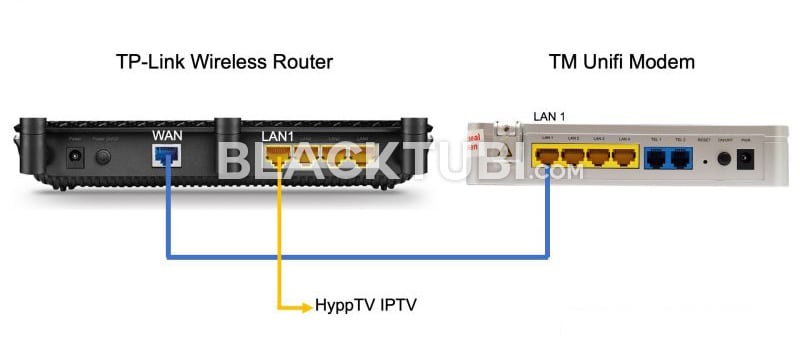
The next thing to do is to connect your new router to the TM modem. All Unifi installation comes with a modem and the router. The modem is labeled ONU and do not come with any antenna.
Disconnect the old wireless router from TM. Next, connect from LAN 1 of the Unifi modem to the WAN port of your new TP-Link router. If you use the HyppTV, connect it to the LAN1 of the TP-Link router.
TP-Link Unifi Setup Guide
Step 1: Turn on the new router
Power on the TP-Link router and connect it to your computer. You can either use an Ethernet cable to any of the LAN ports or use the WiFi connection. The default WiFi name and password is labeled on the wireless router.
Although using a phone is technically possible but we recommend using a computer as the page is more desktop friendly.
Step 2: Navigate to the configuration page
Once you are connected to your new TP-Link router, navigate to 192.168.0.1 or tplinkwifi.net and you shall see this page below.
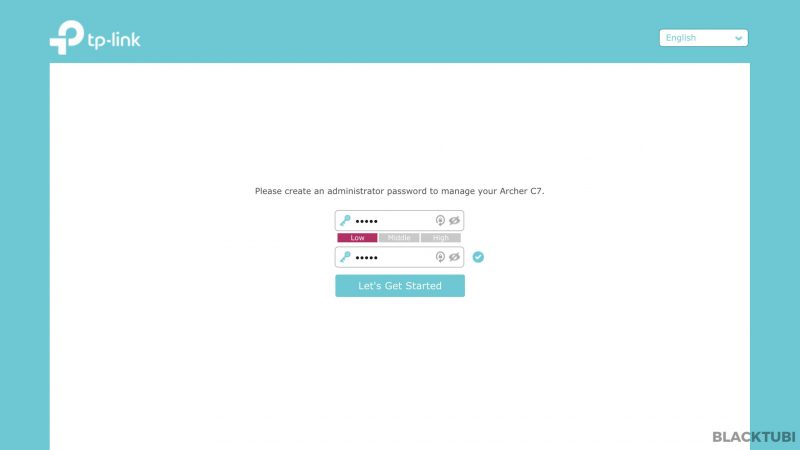
Step 3: Create a new admin password
The router will advice you to create a new admin password. Make sure you write it down as you may need it in the future.
Step 4: Select the time zone
Select the right time zone which is GMT +8 for Malaysia. This is needed for the router to determine the time correctly.
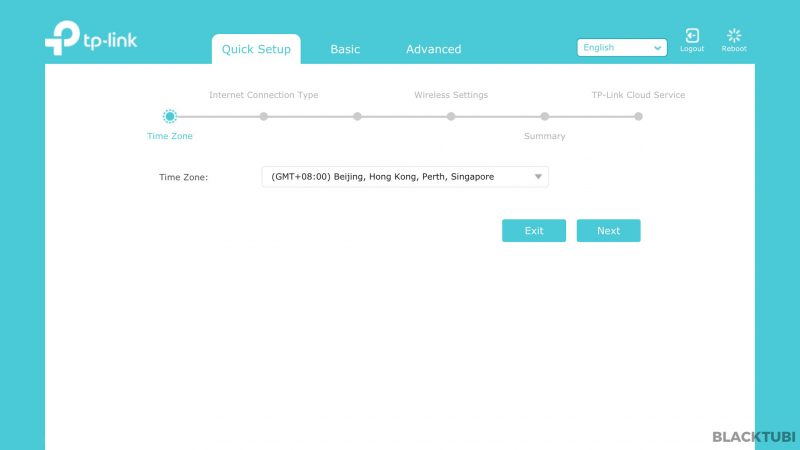
Step 5: Select the Internet connection type
- Select PPPOE as the internet connection type
- Expand the additional ISP settings
- Select Malaysia-Unifi profile!
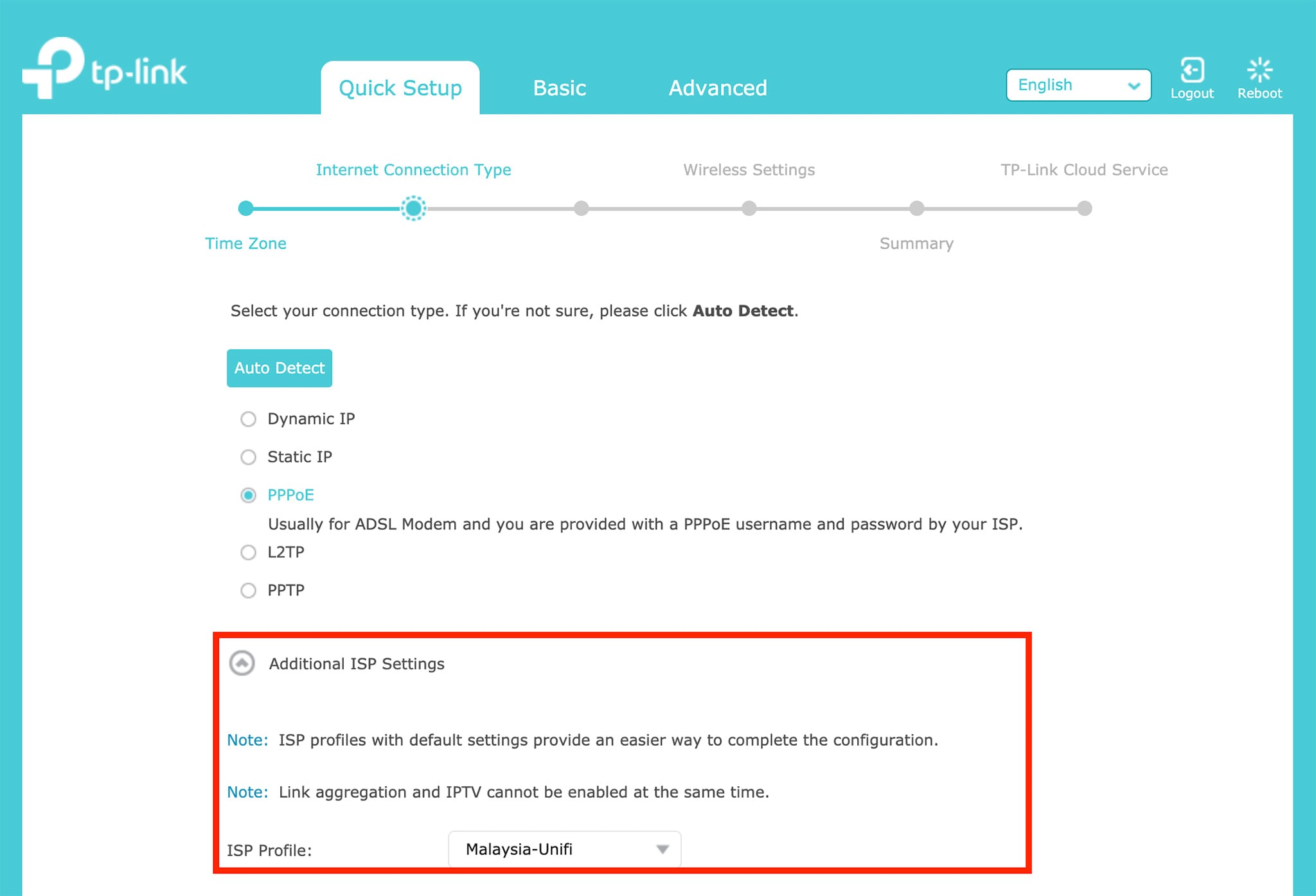
Step 6: Insert the PPPOE username and password
Next, insert in the PPPOE username and password you obtained from TM in this screen. Be very careful when typing in the password as it is case-sensitive and many people got it wrong.
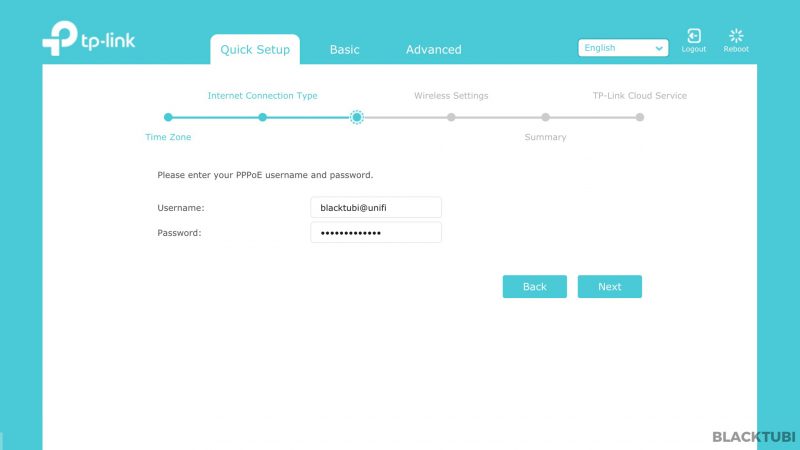
Step 7: Configure the WiFi connection
Then, we insert our desired WiFi name and password in this step.
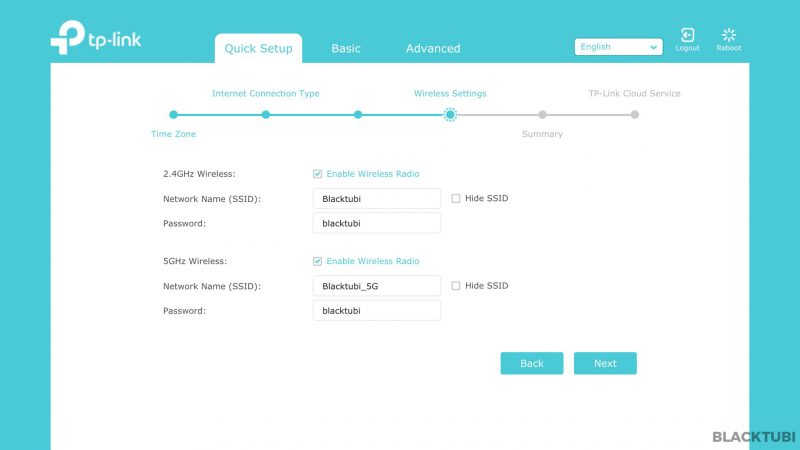
Step 8: Verify the summary
The router will now show you a summary of what is configured. We recommend checking through everything is selected as it is and click save.
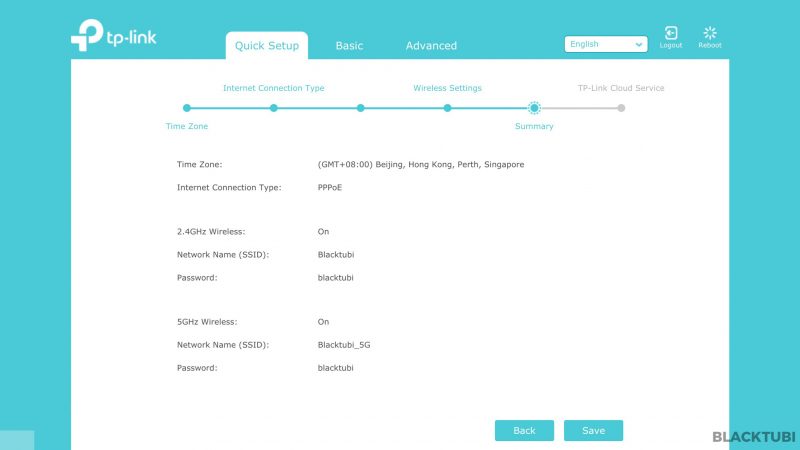
Step 9: Apply the new configurations
The configuration part is now completed and the wireless router will reboot.
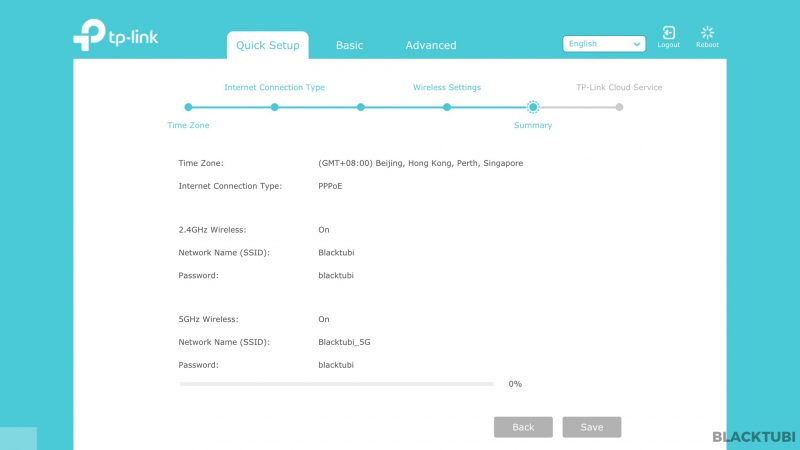
Step 10: Complete and testing
After the reboot, you can connect to the Internet using the new WIFi name that you just configured. Next, check if the Internet and HyppTV is working properly. If everything works, we recommend downloading the TP-Link Tether app to manage your router from your phone.
Troubleshooting
UI shows connected but unable to browse
If the firmware interface shows that you are actually connected to TM network and you have an IP, check if you use the correct PPPOE username and password. A wrong PPPOE username and password can let you to connect to TM network but without Internet access.
HyppTV is not working
If you face issues with HyppTV but Internet is working, check if the HyppTV is connected to LAN 1 as only the port can work for HyppTV.



I have tried entering the username and password in PPPoE correctly many times but after the “connection test”, it display this word “no internet connection”
Do you get the right PPPOE username and password from TM?
I typed in correctly username and password and interface says “connecting” but stays like that forever……almost 10 minutes without having internet. Tried many times still failed. Why? Thanks.
Call TM and make sure they give you the right PPPOE username and password. Make sure it is connected to LAN1 of modem.
Thanks pal!
I got in but it shows “oops! Hold on there, lets check your account for a moment”
It means you are using a wrong PPPOE username and password.
I’d bought TP AX50 and somehow I cant access to my 2.4ghz wifi, I have no problemon 5.0ghz.
I tried to open as Guest network under 2.4ghz and has no problem. anything i missing? hope you can help
Update the WiFi driver on your device. Some devices do not support WiFi 6 on older drivers.
Hi Blacktubi. I’m using the Archer c3150. Noticed that internet indicator is orange. I have no problems connecting to the internet & devices plugged in seems fine i.e. TV, CCTV. I even tried replacing the ethernet cable & still orange. Any advice? I’m not sure if its a setting problem in the router. I am on IPV4 & there is no 0.0.0.0 in the internet status.
Ignore this if everything is working fine, could be a firmware bug with that model or simply the LED is failing. Try update to the latest firmware.
hi Blacktubi. Just installed Archer C9 AC1900 router n works just fine. A few days after i tried wassap video call it didnt go thru n if the other side video call me I can see n hear them but they can’t. none of these occur if i use mobile data. i wonder if it has something to do with the router. seeking your assistance, thanks
I think this got more to do with the network of your Internet Service Provider.
Hi Blacktubi, I have been using the Archer C6 router for unifi. My subscribed plan is 300mbps. But I couldn’t get close to that available speed even on LAN. Unifi technician came and told me that my router might not be performing well. Any advice ?
Try sending it back for warranty.
Is it possible to connect more than one router to the modem, thus creating let’s say 2 to 4 different local network with different SSID
No you can’t do that.
Hi Blacktubi,
can I set timer to switch off wifi at night ? How to do ?
The only thing possible is to use the parental control function which prevent the Internet from accessible during night time.
Hi there Blacktubi,
I’ve just replace Unifi TP-Link AC1200 with a C3150 V2, I’ve notice that Lan 1 had grey out. Since I don’t use hyppTv is there a way to utilize Port 1 for lan like I’ve did on the AC1200 before this.
Yup, just change to Unifi-Busines profile instead of Unifi-Home.
Can i call 100 to get the modem port to be usable for hypptv. Currently using deco M5 and i plan to switch my hyppetv to modem port. Is it possible?
I did call 100 and they advice unable to do it remotely. Do you guys have any solution for this
Not possible.
Recently I brought an TP Link AC1350 router, i have Unify technicians coming to my house weekly to rectify the issue. They have found the router that I brought is not performing up to the standard. currently i am only have a speed if 47.1 Mbps download in the evening (93 Mbps normal hours) and upload 49.4 Mbps evening (38 Mbps in normal hours). TM technician informed me that the router is having some problem (the one i brought or need to configure it to faster speed using the cable). I seriously need help in this area and I forget… Read more »
What is your subscribed plan? If the speed is fluctuating like this, it is likely that it is due to congestion at TM network.